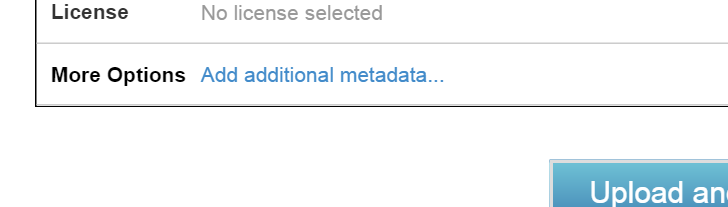Since the beginning of the year, the Internet Archive has been making a large amount of DOS-based games and programs run in the browser, much like our Console Living Room and Internet Arcade collections. Many thousands of people have stopped by and tried out these programs, enjoying such classics as Llamatron 2112 or Dangerous Dave. With countless examples of DOS programs going back spanning 30 years, there’s lots of great software to try out and experiment with. Here’s a great place to start.
Since the beginning of the year, the Internet Archive has been making a large amount of DOS-based games and programs run in the browser, much like our Console Living Room and Internet Arcade collections. Many thousands of people have stopped by and tried out these programs, enjoying such classics as Llamatron 2112 or Dangerous Dave. With countless examples of DOS programs going back spanning 30 years, there’s lots of great software to try out and experiment with. Here’s a great place to start.
If you want to just try out the software, we’re done here. Go into our stacks and have a great time!
However, some people have asked about adding DOS software they created or which they have which isn’t part of our collections, and especially how to make these programs boot in a window like our currently available programs do.
This is a quick guide to getting your DOS programs up and emulating in the browser. If any of these instructions are unclear to you, please contact the Software Curator at jscott@archive.org.
Please note: these instructions are for DOS programs, not Windows programs.
First, you should register for your Internet Archive library card if you haven’t already.
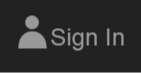 Next, you should upload your DOS software as a .ZIP file. It is important that your program and any support files be inside a single .ZIP file and not uploaded separately.
Next, you should upload your DOS software as a .ZIP file. It is important that your program and any support files be inside a single .ZIP file and not uploaded separately.
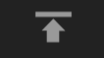 When you upload, you’ll be asked to fill out all sorts of information about your program. Be sure to be as complete as possible, including the description, date of creation, who the author or authors were, and so on. You’re the curator of this software – help the world understand why they should look at it!
When you upload, you’ll be asked to fill out all sorts of information about your program. Be sure to be as complete as possible, including the description, date of creation, who the author or authors were, and so on. You’re the curator of this software – help the world understand why they should look at it!
Set the “Collection” to Community Software.
Finally, at the bottom of this upload screen, there is an add additional metadata option.
- Set “emulator” to “dosbox”.
- Set “emulator_ext” to “zip”.
Finally, and this is very important … inside the .ZIP file you uploaded is the program that starts the program running. It might be an .EXE, .BAT or .COM file. For example, if your ZIP file has a single file in it, called LEMON.EXE, then that’s the program that “starts” your program.
- Set “emulator_start” to this program.
After double-checking your work, click on “Upload and Create your Item” and the system will upload your program to the Archive, and if all goes well, your program will be emulated in our pages after a few minutes.
Again, if you have any questions or experience any issues, contact Jason Scott, the software curator at the Archive, at jscott@archive.org.
Let’s bring the DOS prompt back! And let a thousand programs bloom!